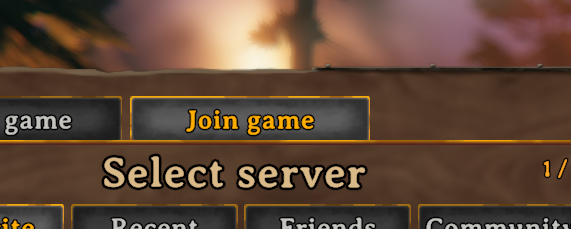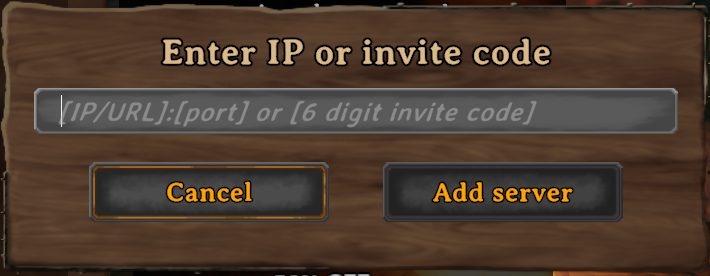Valkheim Server

This server uses several mods to better your Valheim experience without taking away from the main game.
This tutorial assumes you already have Valheim downloaded and installed through Steam or the Xbox Game Pass.
How to setup the mods?
- First you are going to want to download the Thunderstore Mod Manager from here
- Once you have installed Thunderstore Mod Manager launch it.
- In the "Search for a game" bar type Valheim and click "Set as default" and select your platform that you have the game on.
- Click on the "Create New" button in the Profile Selection screen that comes up and then give it a name and then click "create" and then "Select Profile". This profile will be the one that you use to play on the Valkilla Community server.
- Next click on "Get Mods" and in the "Search for a mod" text field type in BepInExPack_Valheim. The following mod is the one you will want to download. Click the "Download" button shown.
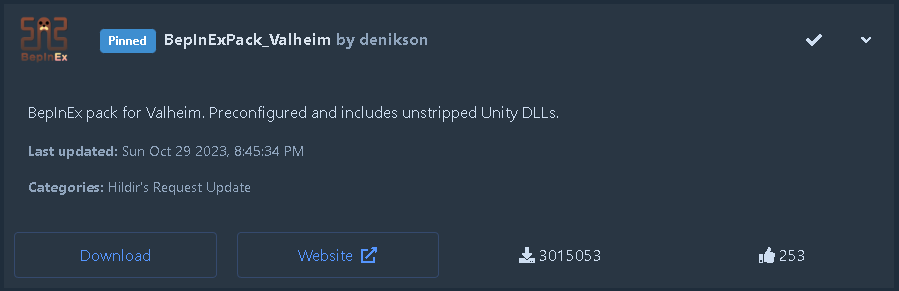
- Next you'll want to type into "ValheimPlus" into the "Search for a mod" text field. The version of ValheimPlus that you will want to install is the one in the following picture. Click on "Download".
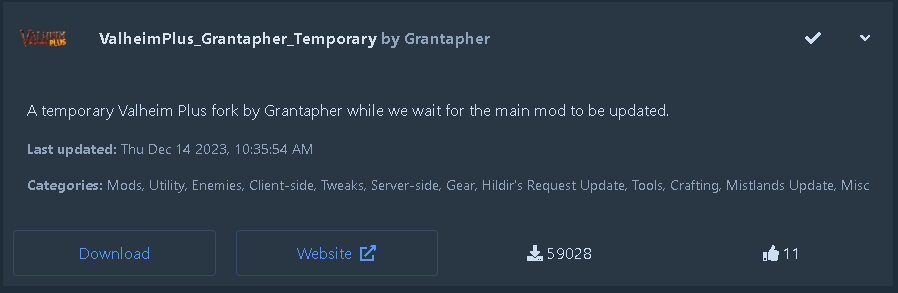
- Next you'll now be able to launch the game. In the top right you will find a "Modded" button that launches that profile with the mods you have installed. Your mod list should look like the following:
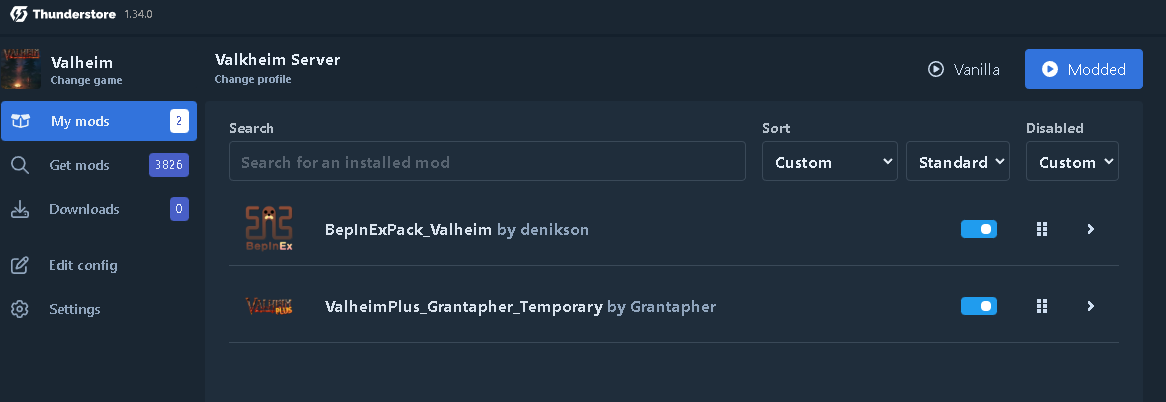
How do I connect to the server?
- Launch the game with the Thunderstore Mod Manager using the "Modded" button thats in the top left when you are in the profile you set up with the above instructions.
- Click on "Start Game" and create a new character.
- Once you've done that click "Start" then on the "Join Game" tab in the window that pops up.
- Click on "Add Server" and then paste in the IP address of the server and then click "Add Server". The IP address for the Valkilla Community server is in the "vip-server-info" channel under the Valkheim Server post.
- Next select the server you just added from the "Favorite" list then click on "Connect"
- Once you connect it will ask for a password, you can find the password in the "vip-server-info" channel under the Valkheim Server post in the Valkilla Community discord server.
Discord server invide: Valkilla Community Discord